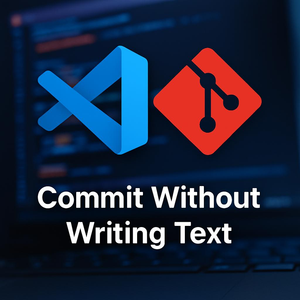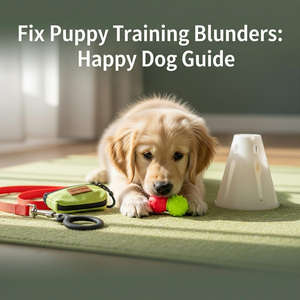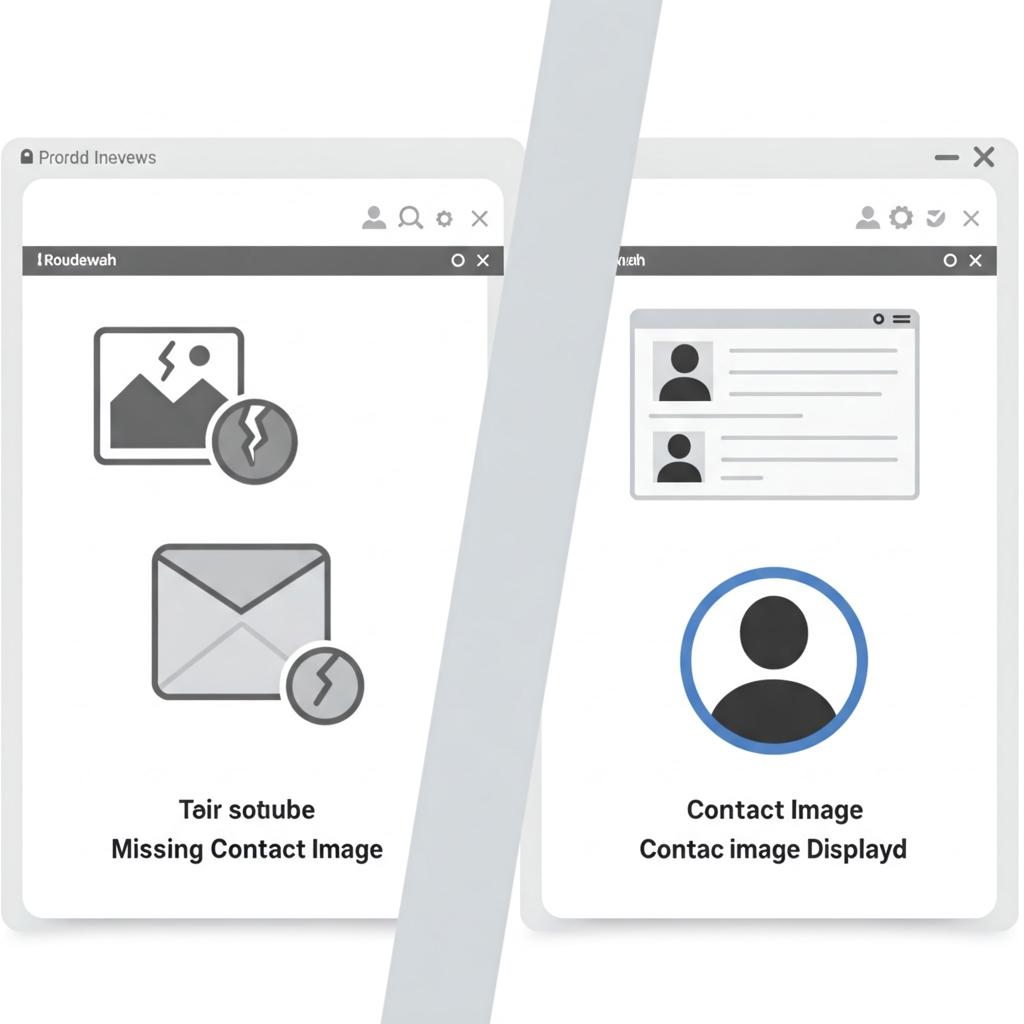
Fix Roundcube Not Showing Contact Images in Emails
If your Roundcube webmail installation persists in not showing images of your contacts on the page where you view emails. If it continues to show you the default white image called contactpic.svg despite the fact that the installation was done correctly. The reason may be more trivial than we can imagine. In fact, I realised that in the event that the browser cache was active, the images are not displayed once they have been inserted into the contacts.
The solution is simple, regardless of which browser you use you could download an addon that disables the cache or you could set the cache to 1kb. This way you will realise that the problem has been magically solved. I personally use an addon for Chrome called cache killer, but you can also work on the code.
Normally roundcube is already configured so that the output is not cachable, you can see this in the index.php file inside the folder, but sometimes it can happen that there is for some reason a cache problem due to the fact that you are using a cdn or that you have set up the server with some code to tell the browser to cache the images for speed reasons.
Please do not confuse server-side caching with browser-side caching because as you can imagine, they are two different things. In general, it is sufficient to disable the cache in the browser. I hope that this article has been useful to someone, also because I have not found any information about this on the Internet.
Roundcube: What it is and How to Manage Cache to Optimise Performance
Roundcube is one of the most popular and widely used webmail interfaces for accessing and managing email via a browser. It is an open-source solution that offers a feature-rich and highly customisable email platform with a modern, intuitive user interface similar to that of a desktop mail client. Its ability to work with any IMAP or SMTP server makes it compatible with most hosting providers and e-mail services.
In particular, Roundcube is appreciated for its speed, ease of use and compatibility with numerous operating systems and devices. Unlike other webmail solutions, Roundcube is designed to be simple to install and configure, allowing users to use their mailbox efficiently, directly from the browser.
Despite its simplicity, however, like all complex web applications, Roundcube can run into performance problems, one of the most common of which is cache management. Roundcube's cache plays a crucial role in improving the performance of the webmail interface, but ineffective management can lead to slowdowns, display errors and an unsatisfactory user experience. In this article, we will explore what the Roundcube cache is, how it affects its operation and the best solutions for optimising cache management, thereby improving the performance and speed of the webmail application.
What is the Cache in Roundcube and How Does it Work?
The Roundcube cache is a kind of ‘temporary memory’ that allows you to store certain information related to your email session, such as the message list, folder view, user preferences and other settings. When a user accesses their mailbox, Roundcube loads the information from the cache, rather than retrieving it again from the IMAP server or database each time. This approach greatly improves performance, as it reduces the number of requests to the server and allows frequently used information to be loaded quickly.
However, Roundcube's cache, if not managed correctly, can accumulate outdated data and slow down access to the webmail interface. A cache that is too large or contains obsolete information can cause conflicts in the data displayed, errors in messages or, in the most serious cases, malfunctions in the user interface.
Common Problems Related to Roundcube Cache
- Obsolete Data: When the cache is not updated properly, you may see out-of-date data or display old messages that are no longer present on the server. For example, it may appear that you have no new messages, even though the server has received some.
- Interface Slowdowns: The cache accumulates data over time. If not managed properly, it can become cumbersome, leading to slowdowns and a less fluid user experience.
- Visualisation Errors: Sometimes, a corrupted or poorly managed cache can cause visualisation errors, with missing content or incorrect formatting in the webmail interface.
- Cache and Server Conflicts: If Roundcube's cache is not synchronised with the IMAP server or other mail configurations, there may be problems sending and receiving emails, with messages not synchronising correctly.
How to Manage and Optimise the Roundcube Cache
Optimising Roundcube's cache is key to improving the performance of the webmail interface and ensuring that users have a smooth and error-free email experience. Here are some practical solutions that webmasters can implement to optimise cache management in Roundcube:
1. Empty the Cache Periodically
One of the simplest and most effective solutions is to empty the Roundcube cache periodically. This ensures that no obsolete data is stored, reducing the possibility of errors and slowdowns. You can configure Roundcube to automatically empty the cache at regular intervals, or perform this task manually.
How to empty the cache manually
- Log in to your server via SSH.
- Navigate to the Roundcube installation directory and find the cache folder. It is usually located in the temp folder inside the Roundcube root directory.
- Execute the command to empty the cache:
rm -rf /path/to/roundcube/temp/*.
2. Configure the Cache for Greater Efficiency
Roundcube allows you to configure the cache via the configuration file config.inc.php. You can change the duration of the cache and its behaviour so that data is not stored for too long. For instance, you can set a shorter expiry period for the information stored in the cache so that the data is updated more frequently.
Here is an example of a configuration that changes the cache duration:
$config[‘cache_lifetime’] = 3600; // Set the cache to 1 hour (3600 seconds)
3. Using an External Cache System
If your server hosts many instances of Roundcube or if the traffic load is high, using an external cache system such as Memcached or Redis can be very useful. These systems offer high-performance distributed caches that can drastically reduce loading times and improve the user experience.
Memcached and Redis store frequently requested data in memory, reducing the load on the server and improving the speed of Roundcube.
How to configure Redis in Roundcube:
- Install Redis on the server.
- Edit the Roundcube configuration file to enable the use of Redis as a cache system:
$config[‘redis_host’] = ‘127.0.0.1’;$config[‘redis_port’] = 6379;
4. Monitor Cache and Performance
Constantly monitoring the cache utilisation and overall performance of Roundcube is crucial. Monitoring tools such as New Relic or Munin allow you to track performance in real time and identify any bottlenecks caused by ineffective cache management.
In addition, you can set up alerts to be notified in case of cache-related problems or system slowdowns.
Conclusions
Cache management is a key aspect of optimising Roundcube's performance, improving the user experience and ensuring a smooth webmail interface. If not managed correctly, the cache can become the cause of numerous problems, including slowdowns, synchronisation errors and the display of outdated data. Emptying the cache regularly, configuring it optimally and using external caching systems such as Redis or Memcached are all solutions that can help improve Roundcube's performance and ensure faster and more secure surfing.
By implementing these techniques, webmasters can ensure that Roundcube users have a reliable and smooth e-mail experience, keeping the site fast and responsive even with a large number of users.