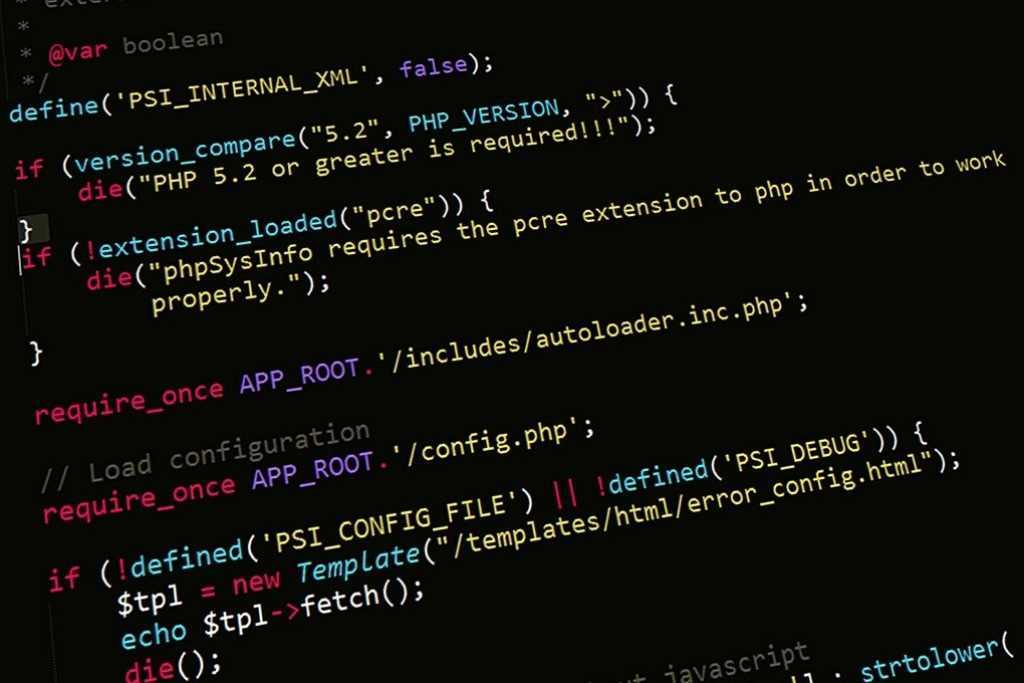How to install video driver fglrx64_p_i_c-15.302-1.x86_64_rhel7_64a.rpm is an article that explains how to install the driver on centos.
The key thing before starting to read this tutorial is that you know exactly what you are doing. You must first make sure that the fglrx64_p_i_c-15.302-1.x86_64_rhel7_64a.rpm driver is appropriate for the video card mounted on your PC, even on similar video cards if the card is not exactly what this driver is intended for, this article could be harmful .
Once upon a time there was a script that, when started, downloaded and installed the correct driver by detecting the type of hardware. Unfortunately, nothing is known about this and it seems to have been abandoned and is no longer used. I don’t know if the project has been genuinely abandoned. And so I don’t know if this script includes the installation of the video driver fglrx64_p_i_c-15.302-1.x86_64_rhel7_64a.rpm
I used the following code on a machine with CentOS 7.3 just installed. So let’s start inserting the following commands into a clean test machine
yum -y groupinstall "GNOME Desktop" &&
systemctl set-default graphical.target &&
yum install -y tigervnc-server &&
cp /lib/systemd/system/vncserver@.service /etc/systemd/system/vncserver@:4.service &&
systemctl enable vncserver@:4.service &&
sed -i 's//root/g' /etc/systemd/system/vncserver@:4.service &&
cp /lib/systemd/system/vncserver@.service /etc/systemd/system/vncserver@:5.service &&
cat > /etc/systemd/system/vncserver@:5.service
[Service]
Type=forking
ExecStartPre=/bin/sh -c '/usr/bin/vncserver -kill %i > /dev/null 2>&1 || :'
ExecStart=/usr/sbin/runuser -l root -c "/usr/bin/vncserver %i"
PIDFile=/root/.vnc/%H%i.pid
ExecStop=/bin/sh -c '/usr/bin/vncserver -kill %i > /dev/null 2>&1 || :'
EOF
systemctl enable vncserver@:5.service &&
firewall-cmd --permanent --zone=public --add-port5904-5905/tcp &&
firewall-cmd --reload &&
vncserver &&
systemctl daemon-reload &&
systemctl restart vncserver@:4.service &&
systemctl restart vncserver@:5.service &&
shutdown -r now