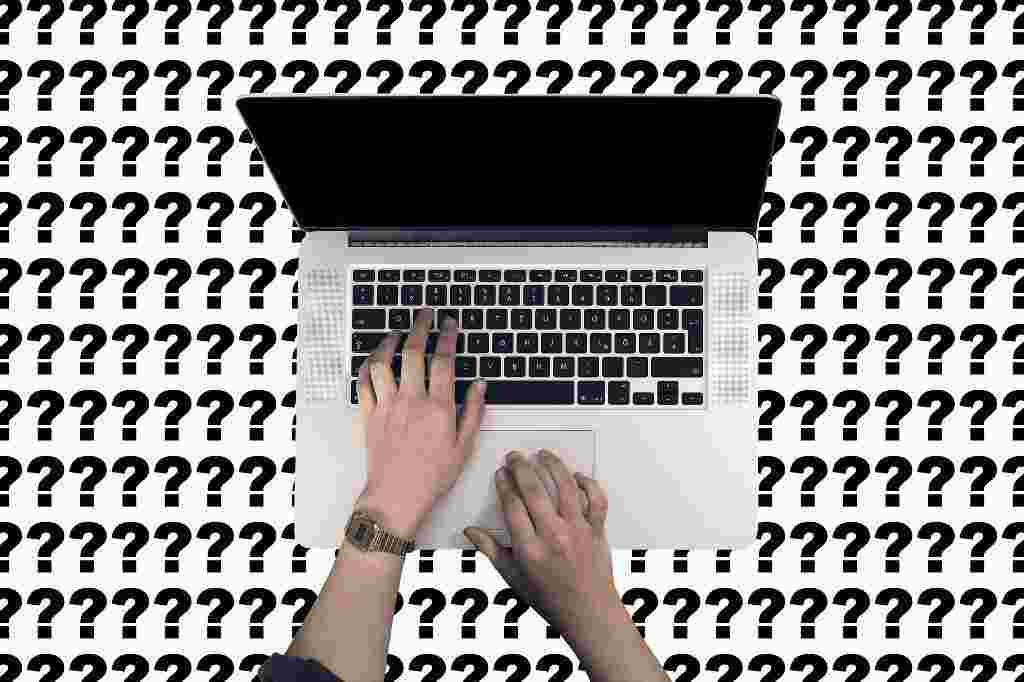Taskbar icons windows 10: Making them visible is very simple. After reading the official microsoft guide,I wrote this article.
Right-click the clock at the bottom right and choose the last item. A window will open, scroll down until you find the notification area and click on the second item. A window will open, where you can choose whether to make them all viewable or choose only a few.
If you’re still not clear on the process, you can view this 15-second video.
With new versions of windows, the settings section was introduced. This differentiation between the classic windows control panel and the settings section is unclear. Personally, I think I have reason to think that we will be looking further ahead to the disappearance of the control panel.
In fact, if you access the control panel and the settings panel, you will realize that you can do almost the same things but in a different way. It may be a choice for the end user to get used to what the settings panel is before disposing of the control panel.
You might therefore think that this choice is the prelude to introducing a new type of interface for windows. Considering that the success of this operating system is due to its user interface, I expect it to be something exceptional.
Until then, we are halfway between the old system and the new one, hence the need to write the guide “Windows 10 taskbar icons: make them visible”.